Creating a Network
The hub is capable of supporting multiple, and dissimilar, networks. For example, a system for use in the USA might have a network for legacy Iris Gen 1 devices, one for modern Iris HA devices, and another for Z-Wave devices.
Supported Networks
The supported networks include the following: -
- Modern Home Automation ZigBee network
- Legacy AlertMe / Iris Generation 1 ZigBee network
- Z-Wave networks operating at 868MHz and 908MHz It’s most unlikely that both Z-Wave frequencies will be used, because they are for UK / European operation and USA operation respectively.
- WiFi the built-in WiFi is normally used, but a USB version can be used instead.
Installing a Network Adapter
The procedure for installing a network adapter is broken down into eight separate steps. These could be combined, but it is preferable to provide users with a more detailed procedure, so that they can observe the correct completion of each step.
This procedure is repeated for each network that is added.
Introduction
The introduction explains the steps required to install a network adapter module, and configure it to establish a network.
Step 1. Remove Modules
The first step is to remove any existing network adapter modules that are no longer required. Once the user has clicked on the “Get Started” button on the introductory page, this is an automatic process.
Step 2. Attached Module
The user is then prompted to attach a new module by inserting it into one of the USB ports, and to confirm by clicking on the confirmation button.
Step 3. Module Port
The user then instructs the hub to locate the USB port to which the module is attached.
Step 4. Communicate with Module
The user then instructs the hub to communicate with the module.
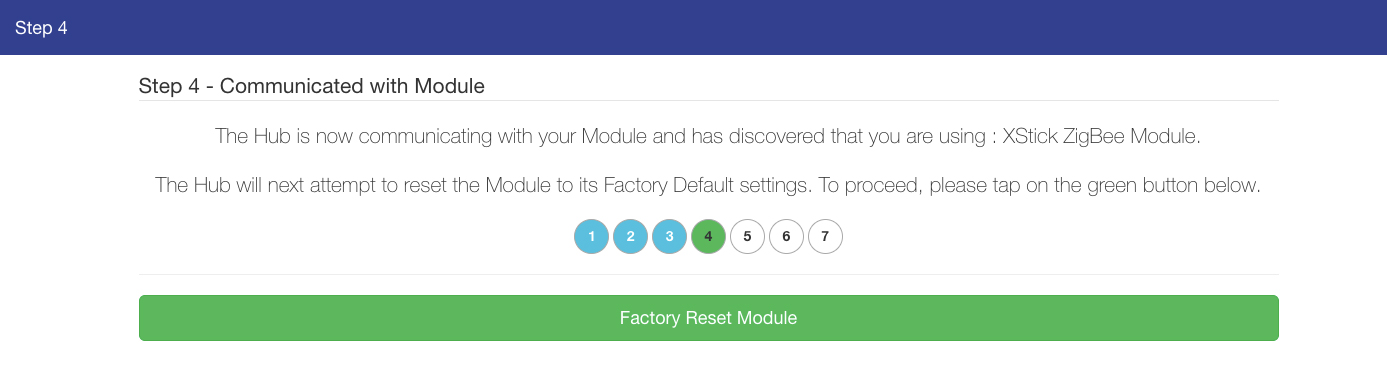
This screenshot, which is taken at a screen width of 1024 pixels, illustrates the 4th step in the procedure, which is at the point when the hub has established communication with the module. It reports that the module is a ZigBee XStick, and shows that step 4 of the sequence has been completed. It also prompts the user to move on to the factory reset step, by clicking on the green button.
Step 5. Module Factory Reset
The user then instructs the hub to reset the module to the default factory settings to remove any previous custom settings. Once the settings have been changed, the module should be removed from the USB port, and then re-attached.
Step 6. Set Module Speed
The user then instructs the hub to set the data rate between it and the module to the correct speed.
Step 7. Adapter Installed
At this stage, the module installation is complete and the user is prompted to move to the next stage.
Step 8. Configure Network
The user then selects the type of network profile to be used. In the case of a ZigBee network, this is either a modern HA profile, or a legacy AlertMe / Iris Generation 1 profile. The system automatically selects the ZigBee radio frequency channel for the network that has the lowest noise level.
Installation Complete
At this stage, the installation is complete, and the user is prompted to click on the “Done” button.