The Hive Motion Sensor must be reset before it will join another network, this is a short guide on how to achieve this.
Resetting The Hive Motion Sensor

To reset the Hive Motion sensor, first remove it from it's position, and remove it's back. This is easy enough, simply slide the front of the device upwards to detach the rear of the Motion sensor's container.
On the Green circuit board there is a small red button, this must be held down. It best to use the tip of your finger or thumb, rather than you nail, as you're less likly to slip off the button, ending the resetting procedure. You need to keep that button depressed for quite some time.

When you start to hold the red button down it will cycle through a sequence. First you should see a solid red colour, after 10 seconds or so, the solid red led will turn Green, keep holding the button down after another 10 seconds the solid Green colour will stop and the LED will begin to flash Red / Orange.
When the flashing starts, the device has been reset and will join a ZigBee network that has "Permit Join" enabled.
Join to the Control System
Once reset, the Hive Motion Sensor can join the control System. Either Before or after resetting the Hive Motion Sensor, enable "Permit Join" on the appropriate ZigBee Network.
Discover the Motion Sensor
Within a few moments of resetting the plug the Control system will discover the Motion Sensor and display a screen similar to the following :
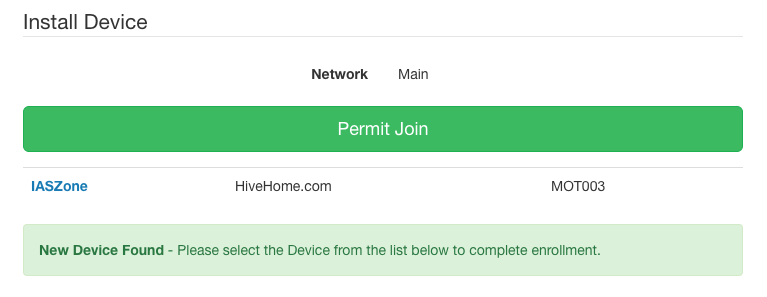
Click the "IASZone" link to continue.
Load the Hive Motion Sensor Profile
Once the Control System has discovered the Hive Motion Sensor, it will load the device profile. A screen similar to the follow will be rendered
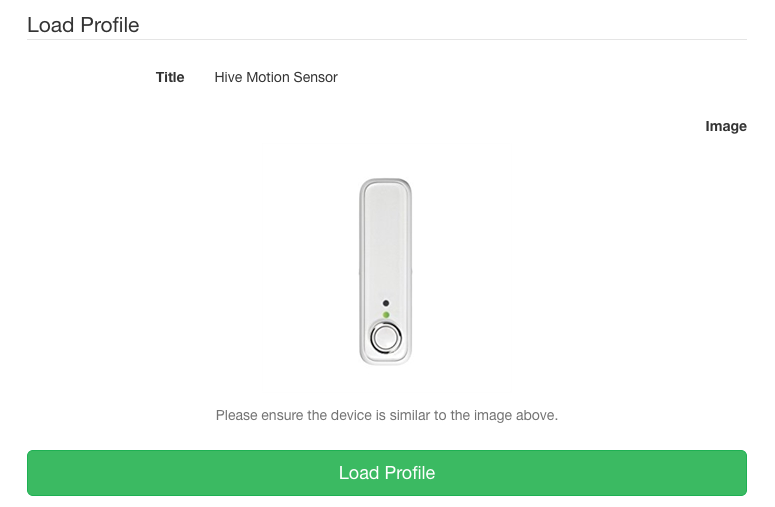
Click "Load Profile" to continue. The control system will now start to configure the Motion Sensor based on the profile information.
Set Hive Motion Sensor Location Information
Having loaded the profile, you can now define the Floor / Room and Location information. A screen similar to the following will appear.
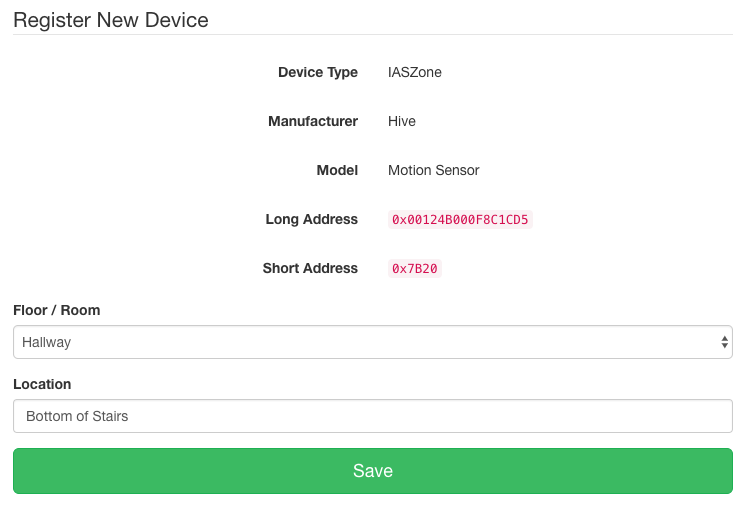
Select the room and enter an appropriate location, before clicking the "Save" button.
Use the Hive Motion Sensor
Now the Hive Motion Sensor has joined the network, loaded it's device profile is configured it can immediately be used in all sorts of Control System actions. Not only to monitor & react to the motion & activity or lack of motion for some period of time, but it can be used to control a rooms temperature or the by measuring light levels, you can also use it to manage the brightness of lights and other Lamps around the home.